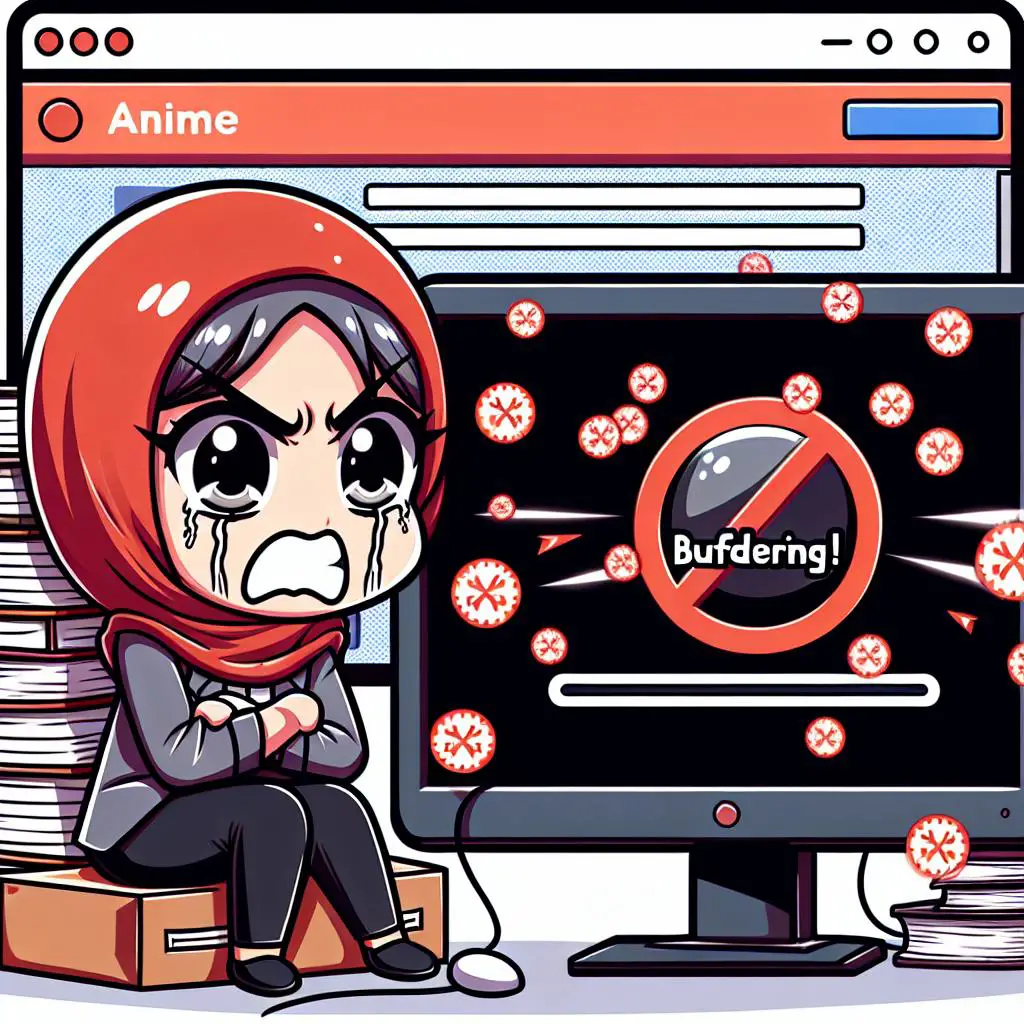Do you ever find yourself getting frustrated when streaming Crunchyroll? If your shows take forever to buffer, you’re not alone. In this blog post, we’ll discuss why Crunchyroll buffers so much and how you can fix it.
1. Identifying the Problem
Watching videos on Crunchyroll can be a great way to relax, but when it starts buffering every few minutes, it can quickly become a source of frustration. Finding the cause of the issue is the first step in getting back to smooth streaming. Many people experience buffering when streaming Crunchyroll, but finding the cause isn’t always easy. There are several potential causes of the issue, and understanding them can help you get to the root of the problem. In this blog, we will discuss the different reasons why Crunchyroll buffers so much and how to fix them.
2. Change Your Wireless Internet to Ethernet
If you’re having trouble with buffering, switching from a wireless internet connection to an Ethernet cable can help. An Ethernet connection is more reliable and provides a faster connection than Wi-Fi, so it’s more likely to improve your overall streaming experience. If you don’t have an Ethernet port available, you can also use an Ethernet over Power adapter to provide a wired connection. Additionally, make sure your router is located in an optimal place and is not being blocked by furniture or walls. If you find your router is in a poor location, try moving it and see if that helps improve the connection.
3. Too High Resolution
Too high resolution can be another reason why Crunchyroll is buffering. When your internet is not fast enough for the resolution selected in Crunchyroll, the videos will need more time to load, resulting in buffering. Crunchyroll is constantly switching between high and low quality and buffering. If you are facing this issue, try lowering the resolution of your video and see if it solves the problem. You can also try streaming in HD if that is an option. It may require a faster internet connection but it usually gives better results than SD quality.
4. Check Your Internet Speed
After you have checked that your wireless internet connection is stable and working, it’s time to check your internet speed. To do this, you can use a speed test website to test your current download and upload speeds. This will tell you if your internet connection is fast enough to support streaming Crunchyroll videos without buffering. If your internet connection is too slow or fluctuating, then you will need to upgrade your connection or switch to a better provider. Once you have done this, you should be able to stream Crunchyroll videos without much buffering.
5. Update Adobe Flash Player
If none of the strategies mentioned above work for you, then you may need to update the Adobe Flash Player. This browser plugin is an integral part of Crunchyroll’s streaming service and it’s possible that an outdated version may be causing the buffering problems. To update Adobe Flash Player, go to their official website and follow the instructions provided. Additionally, some web browsers like Chrome and Firefox come with their own version of Adobe Flash Player. It’s important to keep both versions up to date in order to ensure that the streaming service works properly.
6. Clear Browser Cache and Cookies
Clearing your browser’s cache and cookies can also be a great way to fix any issues you may be experiencing with Crunchyroll. When your cache gets backed up with so much memory it can sometimes slow things down a bit. Thus, if you are experiencing stuttering choppy playback as well over many days, do a force refresh to clear the cache. Go to Crunchy’s homepage, hit ctrl plus refresh button (or ctrl F5) to clear the cache and cookies. This will help to correct any errors that may happen due to an overloaded cache and use the Clear data and Clear cache options as necessary.
7. Close Background Apps
If you’re still having buffering issues, the next step is to take a look at what applications are running in the background. To do this, press the Windows key and type “Task Manager,” then hit enter. This will open the Task Manager window, which displays all the applications that are currently running. If there are apps that you don’t need running, select them and click “End Task” to shut them down. This can help free up RAM and processor resources, which can help reduce buffering.
8. Change Browser Settings
It is also possible that your browser settings may need to be changed in order to reduce buffering with Crunchyroll. Depending on the browser you’re using, you may need to disable autoplay, or allow autoplay for Crunchyroll. You may also need to tweak your firestick settings. If you’re using Firefox, make sure to enable autoplay in your settings. If you’re using a different browser, check its documentation to see if there are any settings that can be adjusted to reduce buffering with Crunchyroll.
9. Lower the Buffer Limit
If none of the above solutions have worked for you, then you may need to lower the buffer limit of your Crunchyroll app. By lowering the buffer limit, you will reduce the strain on your internet connection, as the app will only buffer a few seconds of video at a time. To do this, open the settings of your Crunchyroll app and select ‘Lower Buffer Limit’. This should help you stream videos without interruption on the Amazon Fire TV Stick.
10. Reinstall Crunchyroll App
Reinstalling the Crunchyroll app should be your last resort if the reset did not work. To do this, follow these steps for any non-desktop platform: close out of the app entirely, reset your internet connection, delete the app from your device, and reinstall it from the App Store. After doing this, you should be able to watch your favorite anime shows with minimal buffering.