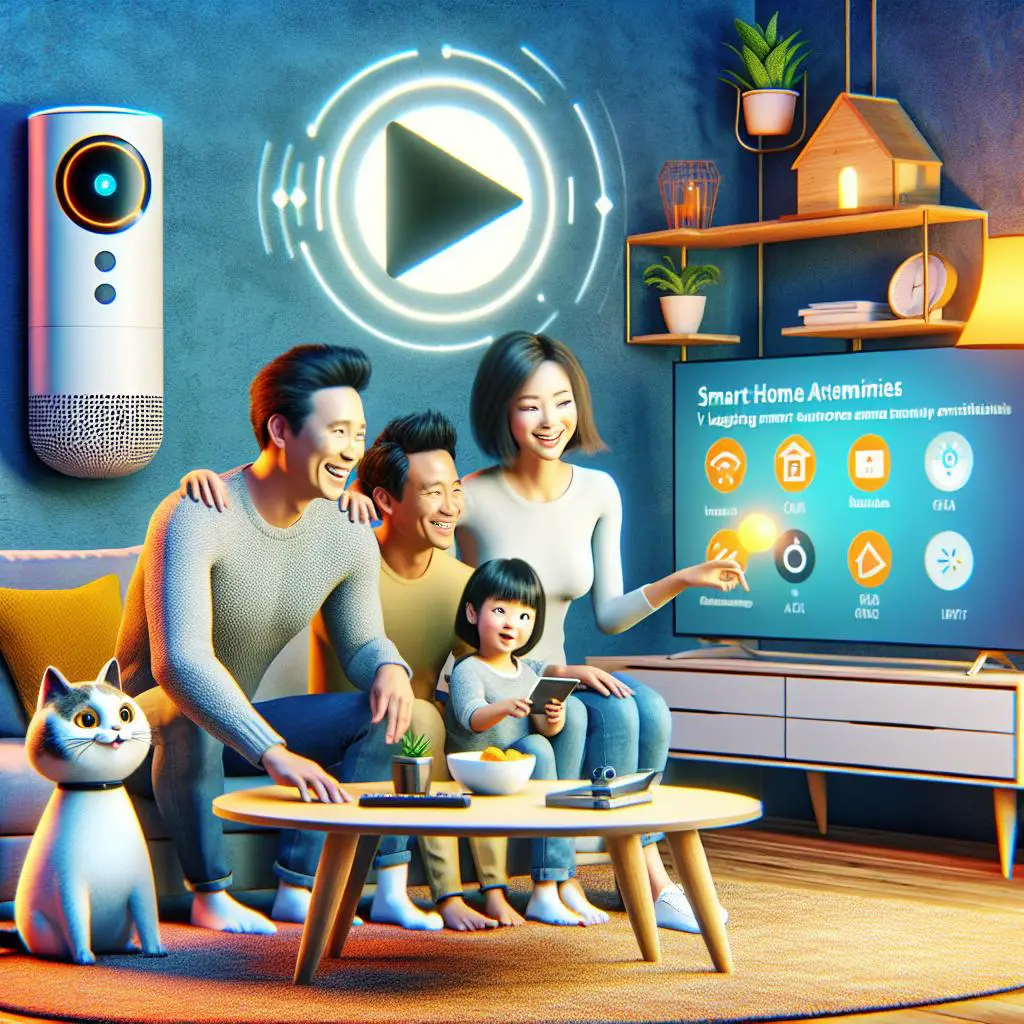Do you want to hook up a device to your WiFi but can’t find a router close by? Don’t worry! A WiFi extender could be your hero. It not only boosts your WiFi’s reach but also lets you plug in devices using an Ethernet cable, even if they don’t have WiFi. Let’s dive into how you can use an Ethernet cable with a WiFi extender to stay connected.
Setting Up a WiFi Extender
To get your WiFi extender working with an Ethernet cable, first, you need to set it up. These extenders vary in design, but setting them up usually follows the same steps. Let’s dive into the basic setup process for a WiFi extender:
- Plug the WiFi extender into a power outlet and turn it on.
- Connect the WiFi extender to your home WiFi network using the instructions provided by the manufacturer.
- Position the WiFi extender in a location that is within range of your home WiFi network, but close enough to the device you want to connect with an Ethernet cable.
- Connect the device you want to connect with an Ethernet cable to the WiFi extender using an Ethernet cable.
Connecting an Ethernet Cable to a WiFi Extender
Did you know that many WiFi extenders come with an Ethernet port? This neat feature lets you directly connect a device using an Ethernet cable. All you need to do is plug one end of the cable into the extender and the other end into your device. It’s a simple way to ensure a stable connection for your gadgets!
Remember, if you’re hooking up a device with an Ethernet cable, it needs to be close enough to catch the WiFi extender’s signal. If it’s too far, the internet won’t reach it. You might have to bring the WiFi extender nearer to your device or grab a longer Ethernet cable to solve this.
Troubleshooting
Struggling to hook up your Ethernet cable to a WiFi extender? Here are some quick tips to help you out.
- Make sure the WiFi extender is turned on and properly configured.
- Check the Ethernet cable for any visible damage or loose connections.
- Make sure the Ethernet port on the device you’re trying to connect is functioning properly.
- If the device you’re trying to connect is too far away from the WiFi extender, try moving the extender closer to the device or using a longer Ethernet cable.
Additional Considerations
When hooking up your device with an Ethernet cable to a WiFi extender, remember: the speed you get depends on how fast the WiFi talks between the extender and your router. If you’re into things like streaming movies or playing online games that need quick internet, you might want to skip the WiFi extender. Instead, think about plugging directly into your router or trying a powerline adapter for a speedier connection.
Also, it’s important to know that gadgets like smart TVs and streaming devices might not plug directly into a wired internet connection. If that’s the case, you might have to use a WiFi booster with an adapter or get an extra adapter to hook up your device to the internet cable.
To wrap it up, connecting an Ethernet cable to a WiFi extender is a handy trick to boost your WiFi’s reach and also hook up gadgets that can’t use WiFi. Just remember, there might be some speed bumps or issues if you’re after super-fast internet or if your device can’t plug into an Ethernet cable. Keep your options open!