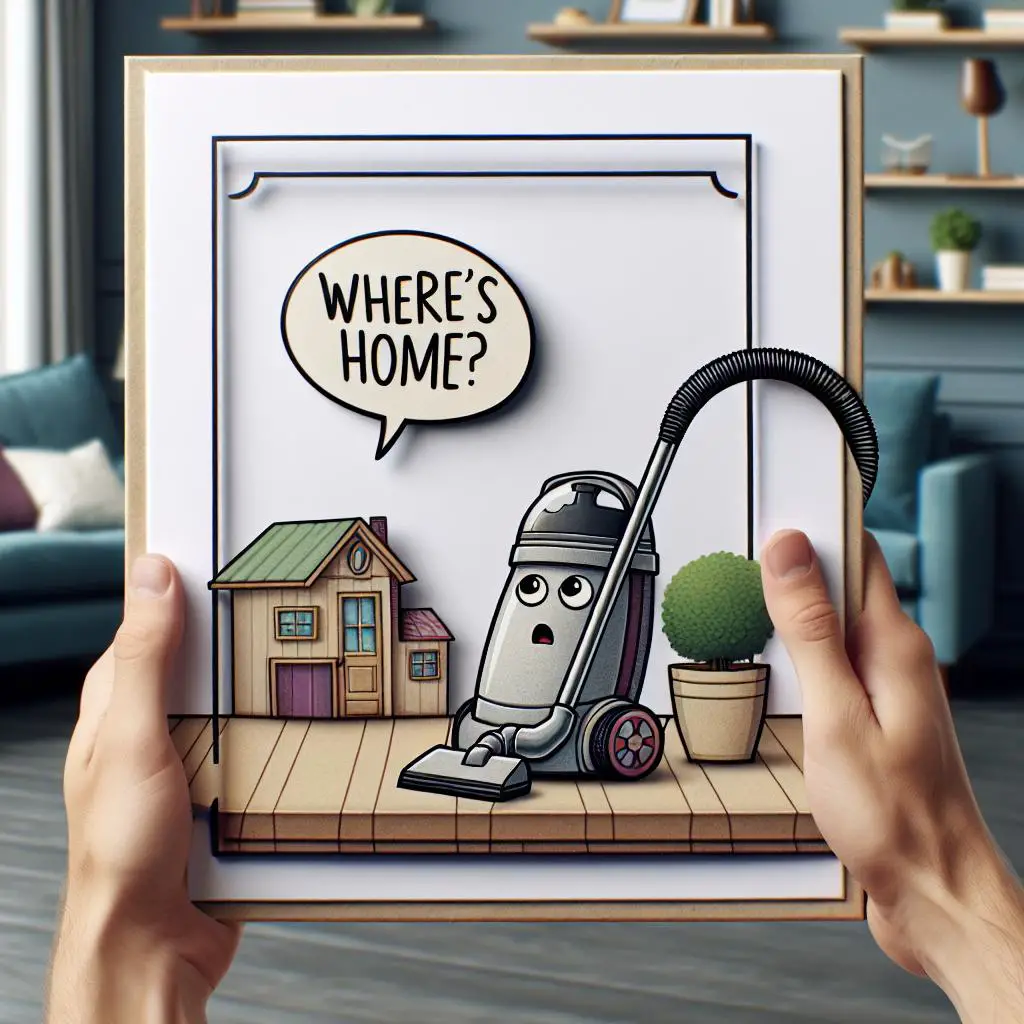Are you having trouble getting your Roomba to dock? Is it refusing to recharge or return home after a cleaning session? If so, don’t worry—you’re not alone! This blog post will cover some of the most common reasons why your Roomba won’t dock, as well as some troubleshooting tips. Read on to learn more!
Check if Roomba is Obstructed
If your Roomba won’t dock, there might be an obstruction blocking it. Before you troubleshoot further, check the bumper and Home Base for any items that might be preventing the Roomba from docking. Make sure the battery is installed correctly in the battery compartment, and clear any hair or debris that may be stuck on the brushes. If all these steps have been taken, press the Clean button and then the Dock button to get the Roomba to scoot to the Home Base.
Use the Clean Button to Reset Roomba
Resetting your Roomba is a simple process that can help to reset the robot and clear any prior cleaning jobs. To do so, start by pressing and holding the Clean button for three seconds. Then press the Clean button again, followed by the Dock button. Finally, press and hold the Clean button for about 20 seconds, and the light ring around the bin lid will indicate that the reset has been successful. With a few simple steps, you can reset your Roomba and get it back up and running!
Clean the Contacts of the Home Base
If your Roomba won’t dock properly, the first thing you should do is check the charging contacts on both the Home Base and the robot itself. Make sure they are clean and free of residue or debris. Use a piece of clean, lightly dampened melamine foam to wipe down the charging contacts. This will ensure that the robot can properly connect to the Home Base and get a good charge. Once this is done, your Roomba should be able to dock correctly.
Check if the Home Base is Level
If your Roomba won’t dock, it could be because the Home Base is not level or the charging contacts are not properly aligned. To make sure your Roomba can dock properly, first check that the Home Base is on a hard, level surface. Then, verify that the power indicator on the Home Base starts blinking. If the Roomba is picked up and moved during a cleaning job, it won’t be able to find the Home Base when the “DOCK” button is pressed. If you’re still having trouble, press the Clean button again and then press Dock. The Roomba should scoot over to the Home Base and dock. If all else fails, you may have an error 18 message, which means your Roomba cannot return to the Home Base or starting position.
Move Roomba Close to the Home Base Slowly and Carefully
If your Roomba won’t dock, the first thing to do is to carefully move the Home Base closer to where the Roomba is located. Move it slowly and make sure it is in a straight line with the Roomba. Once the Home Base is in the right position, press the Dock button on the Roomba and it should be able to find its way back to the Home Base to recharge. If this doesn’t work, try resetting the Home Base or contact customer support for further assistance.
Increase the Height of your Roomba’s Wheels
If your Roomba is having trouble docking, it could be due to the height of its wheels. To increase the height and allow your Roomba to overcome various thresholds, you should clean the wheels regularly. This will also help prevent slipping and skidding on the floor. Additionally, you can replace the wheels if they become worn down. Regardless of your Roomba series, the front caster wheel care procedure should be the same. With a few simple steps, you can increase the height of your Roomba’s wheels and make sure it docks properly!
Clear Objects from in Front of Your Home Base
If you’re having trouble with your Roomba docking, it could be due to objects or debris blocking its way. Make sure to clear as much space as possible around the Roomba dock and check for any residue or debris on the charging contacts of both the Home Base and robot. You can also use a piece of clean, lightly dampened melamine foam to clean the contacts if needed. By following these steps, you should be able to make sure that your Roomba is able to dock properly and recharge.
Check for Debris Around Roomba’s Bumper Sensor
If your Roomba won’t dock or is having trouble navigating, it may be due to debris blocking the bumper sensor. Check for any dust, dirt, or other objects around the bumper sensor area and remove them if necessary. This should help the Roomba navigate properly and allow it to return to its docking station. If the issue persists, you may need to reset the Roomba or seek professional assistance. Make sure to check the bumper sensor area regularly to prevent such issues in the future.
Remove Foreign Objects from Your Home Base
If you have a Roomba at home, it’s important to regularly check the area around your Home Base for any foreign objects such as toys or debris. If any objects are blocking the path of your Roomba, it may not be able to dock correctly and will need to be removed. To remove a foreign object, simply pick it up and move it away from the Home Base. Make sure to regularly clean the area around your Home Base, and if you find any other objects that shouldn’t be there, take care of them right away. This will ensure that your Roomba is able to dock and recharge properly, and that your home stays clean!
Replace Batteries on Your Remote
If you’re having trouble with your Roomba not docking or your remote not working, it may be time to replace the batteries. To do this, start by removing the bottom cover of your Roomba and pressing the release tab to remove the battery. Then remove the battery from your remote, virtual walls, and home base. Finally, replace the batteries with new ones and reassemble everything. With fresh batteries, your Roomba should dock properly and your remote will be working again in no time!