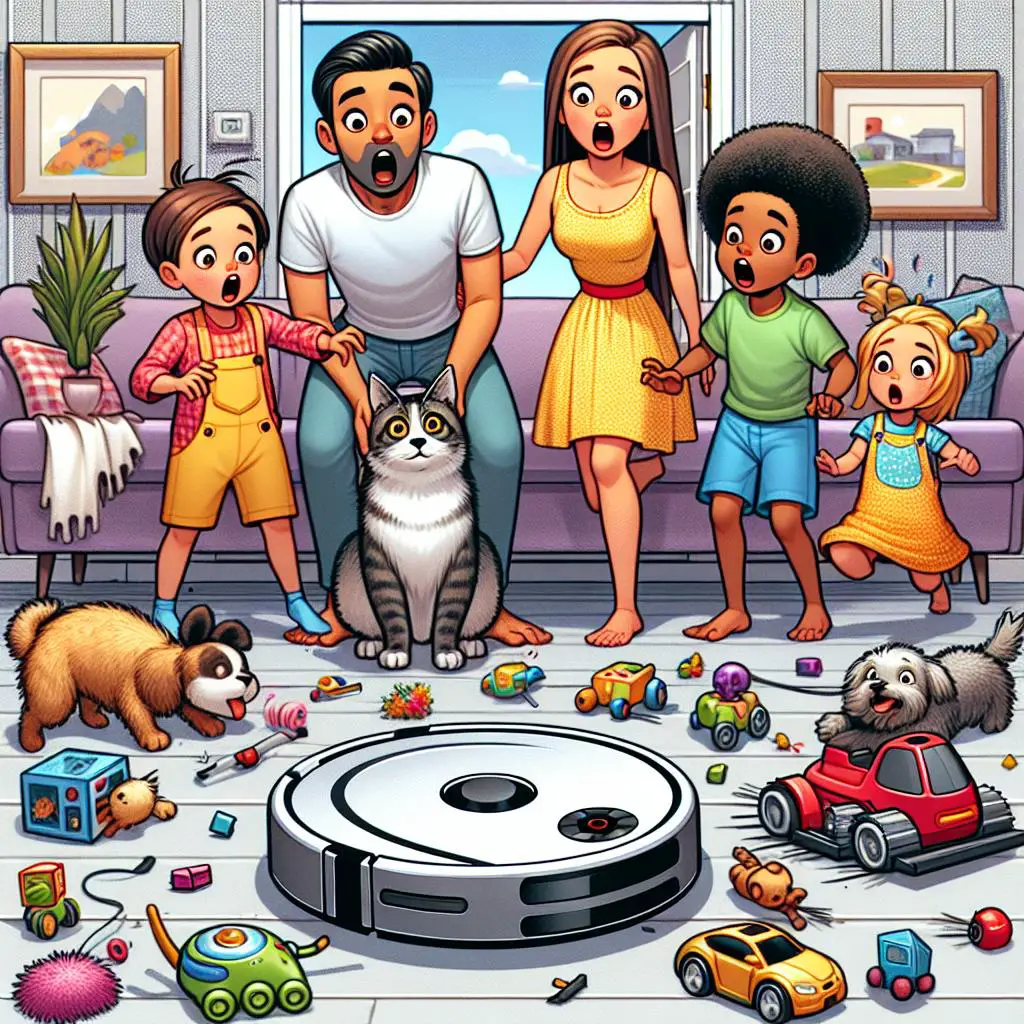Is your Roomba starting up on its own and driving you nuts? If you’ve tried fixing it but nothing works, you’re not the only one facing this issue. In this blog post, we’ll explore why your Roomba might be acting up and share some easy fixes to get it back on track quickly. Let’s solve this mystery together and make your cleaning routine smooth again!
Common Reasons Why a Roomba Randomly Starts
Sometimes, your Roomba might start on its own due to a few reasons like a misconfigured clock, wrong cleaning schedule, or its battery dying mid-clean. To fix it, double-check the schedule, restart your Roomba and WiFi router, disable auto settings, and make sure its software is up to date. If these steps don’t solve the problem, reaching out to customer service is your best bet.
Check the Battery and Charging Station
Is your Roomba acting up, starting and stopping randomly? This might be a clue that there’s something wrong with its battery or charging station. First, double-check the battery. Is it the real deal and snug in its slot? Next, take a peek at the Home Base—its light should be a steady green. If the battery’s loose, give its connectors a gentle clean or consider getting a new one if needed. Also, it’s crucial to use an official iRobot battery. And, position the charging station wisely to prevent battery drain. Follow these tips, and your Roomba should be zooming around, keeping your floors spotless in no time!
Reset the Roomba
Is your Roomba starting up on its own? Don’t worry, there are a few reasons why this might be happening. It could be because the clock is set wrong, the schedule wasn’t set up correctly, or part of its memory thinks there’s a schedule when there isn’t. Sometimes, the battery is just running low or has been taken out. To fix it, try holding the ‘DOCK’ and ‘SPOT’ buttons at the same time, or take the battery out. This will clear the clock and any schedules. There’s also a reset button you can press for 10 seconds, located to the left of the power switch. This resets the software. With these tips, you can get your Roomba back on track in no time!
Check the Wheels and Brushes
If your Roomba starts acting up, don’t worry—it’s usually an easy fix! First, take a quick look at the wheels and brushes. Make sure there’s nothing tangled up and that everything’s connected right. Don’t forget to check the sensors and bumpers too, to ensure they’re working as they should. If your Roomba is quieter than normal or the brushes won’t spin, it’s likely hair or debris is the culprit. The solution? Simply unscrew the side brush and give the main brush a good clean. Just like that, your Roomba should be back to its cleaning duties! For a step-by-step guide on how to fix this issue, follow the link. Happy cleaning!
Clean and Remove Debris
Keeping your Roomba tidy might seem like a big job, but it’s simpler than you think! The Roomba S9+ is a game-changer because it empties itself, capturing dirt in a dust bag you can just throw away. Plus, with its smart dirt detection and three easy-to-use buttons, you can start, pause, or stop cleaning effortlessly. If your Roomba ever gets stuck, a quick check of the brushes and wheels for trapped debris can fix it right up. And for those tough spots, the app is there to guide you through setting up targeted cleaning. Follow these tips, and your Roomba will stay in tip-top shape, making cleaning a breeze!
Cleaning the Sensors
If your Roomba suddenly springs to life on its own, don’t worry—there are a few simple things you can check. First, see if the clock settings are wrong. Then, take a look at the charging sensors; they might be dirty. It’s also important to empty the bin and make sure nothing is blocking the sensor ports. Giving the sensors a good clean, restarting your Roomba and your Wi-Fi router, and checking the power light can also help. Finally, check if anything is stuck in the wheels. Follow these steps, and your Roomba should be back to normal quickly!
Vacuum Out Dust & Hair from the Brush Compartment
If your Roomba kicks off without a plan, it might be whispering for a cleanup, especially if dust and hair are hiding in its brush area. Here’s how to spruce it up: Begin by gently wiping its drop sensors and the spots it docks to charge using a soft cloth or a brush. Don’t forget the side brushes – they’re magnets for things like hair. To finish, grab a vacuum with a brush attachment to whisk away the dust and hair from the brush compartment. Follow these simple steps, and your Roomba will keep buzzing around happily and efficiently.
Removing Stuck Objects in the Wheels
Is your Roomba stuck or starting by itself? Don’t worry! Just follow these simple steps to fix it. Start by inspecting the side wheels. Sometimes, things like hair or small objects get stuck and stop them from moving. If you see anything, gently pull it out with needle-nose pliers. Next, take a look at the bumper rail to ensure it’s not jammed. Lastly, use the cleaning tool that came with your Roomba to remove any tangled hair or debris from the driving wheels. These quick fixes should have your Roomba cleaning your floors again in no time!
Clear Away Obstacles
If your Roomba suddenly kicks into gear but then hits you with an error code 19, it’s likely shouting out about blockages stopping it from reaching its Home Base. The fix? Simple! Sweep away anything that might be in its way, whether it’s a chair leg or surprise gifts from your pets. Clear the path so your Roomba can roam free. Once it has an open road back to its dock, it should settle in without fussing with that error code again.