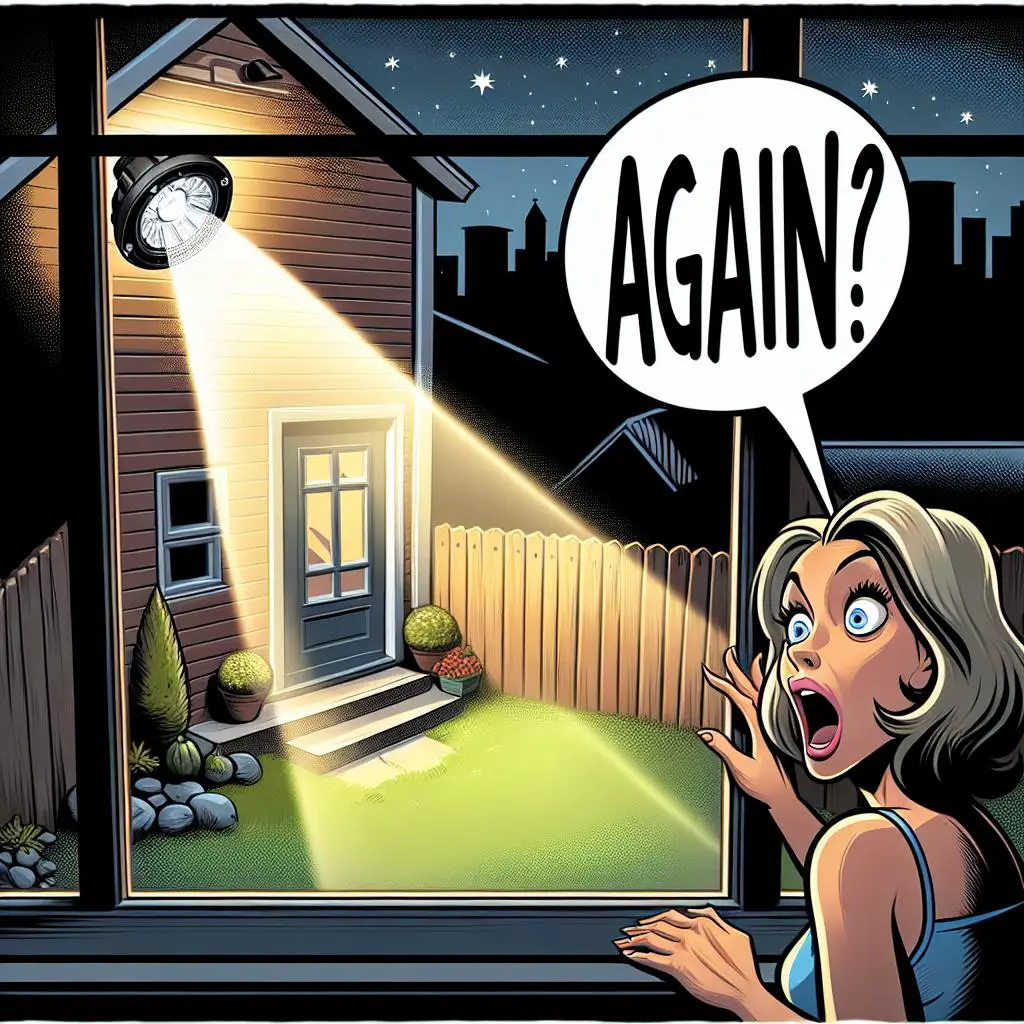Struggling with your Ring Floodlight Light switching on by itself? You’re in good company. This blog post dives into why this happens and offers easy solutions. Click to discover how to stop your Ring Floodlight Light from turning on unexpectedly.
Common Reasons for Ring Floodlight Turning On
Ring Floodlight lights are made to light up when they sense movement. But sometimes, they might turn on by themselves, even if nothing is moving. Let’s explore why this could be happening to your Ring Floodlight.
Why does your Ring Floodlight keep turning on? Here’s a quick look:
1. Motion Zones: This setting decides which areas, when something moves in them, will turn your lights on. If it’s too sensitive, even wind or animals passing by can make your lights come alive.
2. Heat Alert: Nearby heat sources, like a warm car driving past, a heat lamp, or even an air conditioner, can accidentally switch on your floodlight. Keep an eye on what’s around!
If your motion sensor doesn’t light up, it’s time to peek at its power source. For your Floodlight Cam, this means checking if the batteries need swapping or if any wired connections are loose.
4. Flexible Lighting: The Ring Floodlight Cam’s lights automatically shine for 30 seconds when they sense motion. But don’t worry, you can easily adjust this! Whether you want them to glow for a shorter or longer time, it’s all up to your personal needs and preferences.
If your Ring Floodlights keep lighting up without any movement, first peek at these settings. They might be the troublemakers. Adjust them as needed, and you could solve the mystery lights!
Check Power Supply and Wiring
Are you wondering why your Ring Floodlight Light keeps switching on by itself? Don’t worry; it’s usually an easy fix. First up, make sure it’s properly connected to the Bridge. A loose connection means no light. Next, take a look at the motion settings. Sometimes, things like moving branches can mistakenly trigger your light. Also, a low battery or incorrect wiring in a wired model might stop your Ring Floodlight Cam from working right. To tackle these issues, grab a neon tester and check the electrical wires for power. Ensure the voltage matches what your light needs. Lastly, try plugging your light into a different outlet, away from other devices. This can help prevent power interference. With these steps, you’ll likely solve the mystery of the self-turning light!
Reset Your Device
Is your Ring Floodlight Light flicking on unexpectedly? No worries, it’s a common snag that’s often a breeze to fix! Start by diving into the Ring app and tweaking your Motion Zones settings. Sometimes, they’re just too eager, set to catch every shadow and causing false alarms. You’ll want to adjust them so they only keep an eye on the spots that matter to you. Also, take a peek at the Auto Shut Off feature in the app. If it’s cutting the power too soon, your Floodlight might not be getting the chance to spot any real motion before it goes dark. A few small adjustments can make a big difference!
Having trouble with your Ring Smart Lightbulb? Don’t worry, resetting it is easy! Just flip the power switch off and on 5 times, or until you see the light blink twice. This will erase any changes you’ve made and bring it back to its original settings. If that doesn’t do the trick, there’s another option: press and hold the reset button on the camera for 10 seconds. This hard reset will bring your floodlight cam back to its default settings.
By following these steps, fixing your Ring Floodlight Light when it turns on unexpectedly is easy!
Adjust Motion Detection Settings
Is your Ring Floodlight Camera lighting up unexpectedly? Time to tweak your motion settings!
This camera is equipped with dual motion sensors. Normally, it lights up for 30 seconds when it spots movement. But, you can easily change this duration using the Ring App.
To tweak your camera’s motion alerts:
1. Open the Ring App and find your Floodlight Camera.
2. Go to Device Settings > Light Settings > Motion Zones.
3. Switch off the “Turn Lights on When Motion Detected” option and set it to your preferred time.
4. In this section, you can tweak the motion sensor’s sensitivity. This helps avoid unnecessary alerts from things like moving trees or cars driving by.
5. Hit “Save” once you’re done tweaking.
With these adjustments to your motion detection, your Ring Floodlight Camera will only light up when necessary, keeping it off when there’s no action. Perfect for peace of mind!
Change the Angle of the Sensor
Is your Ring Floodlight Cam lighting up when it shouldn’t? This might be because of how it’s positioned. The cam comes with a wide 180-degree motion sensor and a 140-degree camera view. Ideally, it should be mounted straight to catch movement from any direction in its path. But, if you’ve hung it upside down or on a tilted surface, it might miss some action. To get the best from your Ring Floodlight Cam, always mount it horizontally. Switching from a regular porch light to a Ring Floodlight Cam? Remember, the old switches won’t work. You’ll need a new switch that’s compatible. Beyond lighting, this gadget offers cool features like two-way talk and motion detection you can adjust. It’s all about taking home security up a notch. Check out these smart light switches to get started.
Clean the Lens of the Sensor
Keeping your Ring Floodlight Light sensor lens clean is key to ensuring it works well. You’ll need a soft microfiber cloth and some compressed air for this task. Begin by softly wiping the lens with the cloth to remove dust or dirt. Next, use the compressed air to clear off any stubborn particles, keeping the nozzle at least 6 inches away to avoid damage. After you’re done, you’ll likely see a big improvement in how reliably your Ring Floodlight Light switches on and off. This simple care step makes a big difference!
Upgrade Firmware and Software
Keeping your Ring Floodlight Camera up to date is key to making sure it works smoothly and doesn’t switch on when it shouldn’t. Think of firmware like the brain of your Ring Device—it’s what makes everything run just right. The folks at Ring are always working to make it better, fixing any glitches and boosting its performance. To see if your camera’s firmware is the latest version, open your Ring app, head to the Dashboard, and pick the camera you want to check on. If your camera’s update doesn’t go through, try turning it off and on again. This can help kickstart it. Playing around with the settings for how it detects motion might also solve the problem of the floodlight coming on when it shouldn’t. And, if you’re looking for more light around your camera, adding a simple motion-detecting light fixture could do the trick, giving you more peace of mind. Stuck or need more help? Ring Support is always there to guide you through any issues and get your device back to perfect condition!
Inspect Your Connections
If your Ring Floodlight keeps switching on unexpectedly, don’t worry! Start by checking its connections. First, look at the power source to ensure everything’s plugged in correctly and that the lights near your router are on. If something seems off, try unplugging your router for 30 seconds and plugging it back in. Sometimes, objects blocking the lights can cause issues, so remove any obstacles or try moving the lights closer together. For those using doorbell wiring, verify the wire voltage matches the required power for your device. And if you think the problem might be the battery, either replace the batteries or double-check the hardwiring of your Floodlight Cam to ensure it’s securely connected. Simple steps can often fix the issue, getting your floodlight back to working perfectly.
Check Light Positioning
Make sure your lights are set up right in the Ring App. Group them the right way. Want to know more about grouping? Click here. If your lights turn on every 30 minutes, it might be because of old firmware. Update it to fix this. Also, check the battery and make sure it’s connected to power. Need more help? Watch this video on how to install and set up the Ring Floodlight Outdoor Camera.