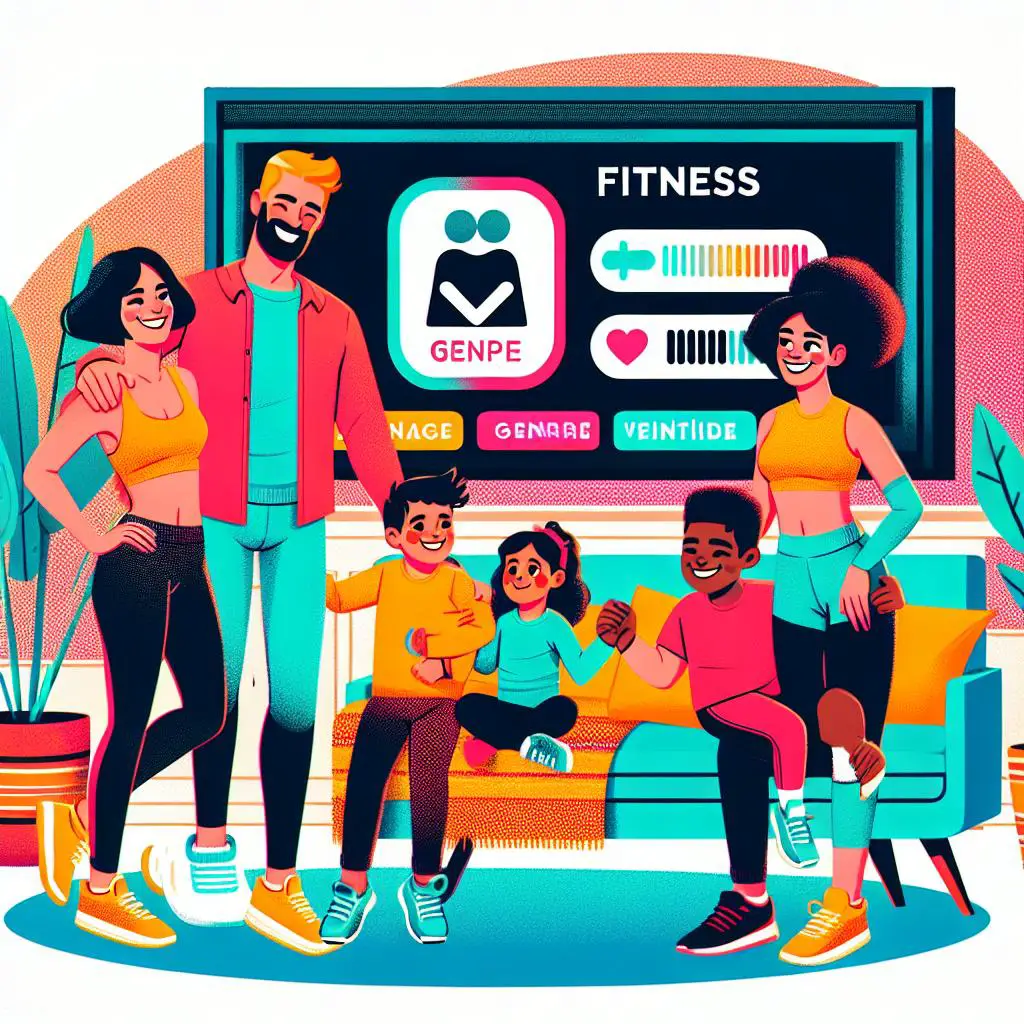Are you a Peloton user looking to access your workouts on your Samsung TV? In this article, we’ll show you how to install and activate the Peloton app on your Samsung TV.
Prerequisites
Before you begin, make sure your Samsung TV is connected to the internet. You’ll also want to check if the TV is compatible with the Peloton app. Most Samsung TVs released in 2016 or later should be compatible, but it’s always best to double-check.
Installation Process
Installing the Peloton app on your Samsung TV is a simple process. Just follow these steps:
- Press the “Home” button on your remote control.
- Navigate to the “Apps” section.
- Use the search function to find the Peloton app.
- Select the app and press “Install.”
- Wait for the installation to complete.
Activating the App
Once the installation is finished, it’s time to start working out. Here’s how to activate the Peloton app on your Samsung TV:
- Launch the Peloton app on your Samsung TV.
- Follow the prompts to sign in using your Peloton account credentials.
- Start streaming workouts from Peloton.
Troubleshooting
If you run into any issues while installing or activating the Peloton app, here are a few things you can try:
- If the app is not available in the Samsung TV’s app store, try updating the TV’s software.
- If the app fails to install or load, try restarting the TV or uninstalling and reinstalling the app.
That’s all there is to it! With a few simple steps, you can have the Peloton app up and running on your Samsung TV in no time. Enjoy accessing all your favorite workouts and fitness classes.