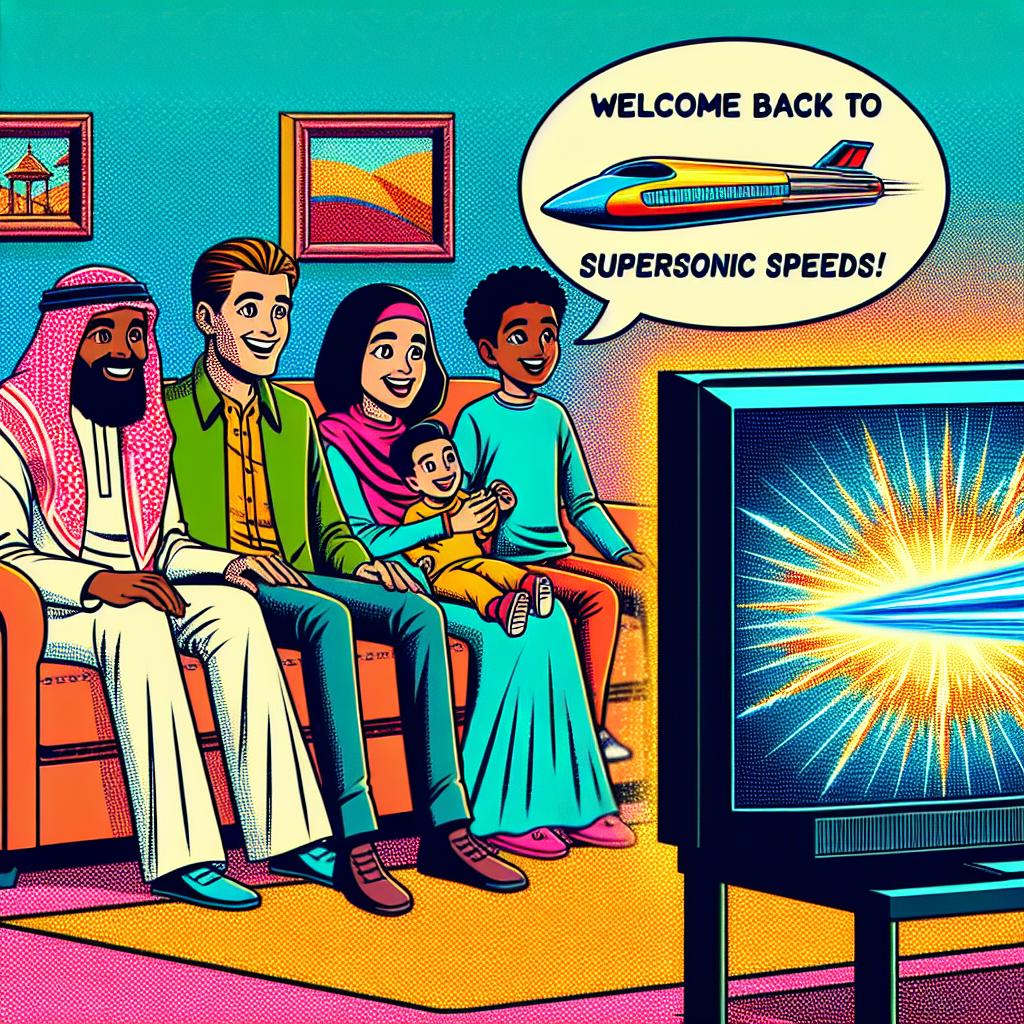Having trouble with your Supersonic TV? Whether it’s lagging, apps aren’t working right, or it just seems off, a restart might be the quick fix you need. Supersonic TVs are known for their reliability, but like any tech, they can hiccup. This guide will walk you through how to get your TV back to its best performance.
Recognizing When Your Supersonic TV Needs a Restart
Sometimes, your TV acts up. It’s slow, apps crash, or it doesn’t respond. These are your cues to try a restart. Think of it as your TV’s way of saying, “I need a quick break.” But, if your screen looks like a modern art piece gone wrong or it won’t turn on at all, that’s a bigger issue. For the small stuff – slow apps, the odd freeze – a restart is your go-to. For the big stuff, you might need a pro.
Basic Restart: Using the Remote Control
Let’s keep it simple. Most issues can be sorted with a basic restart, and here’s how:
- Grab your Supersonic TV remote.
- Look for the power button. It’s hard to miss.
- Press and hold it for about 5 seconds. This tells your TV, “Okay, time to take a breather.”
- Wait a moment. Let the TV have its moment of silence.
- Turn it back on. Just press the power button again.
That’s it. This method can kick many minor glitches to the curb.
Advanced Restart: Power Cycling Your Supersonic TV
If the basic restart was a gentle nudge, power cycling is a full-on “wake up!” Here’s how to give your TV a deeper refresh:
- Turn off your TV with the remote.
- Unplug it from the wall. Yes, actually reach behind the TV and pull the plug.
- Wait. Give it about 60 seconds. This is the perfect time to ponder life or grab a snack.
- Plug it back in. Make sure it’s snug in the socket.
- Turn your TV on. Use the power button on the remote or the TV itself.
This method is great for fixing more stubborn issues. It’s like a spa day for your TV.
Resetting Your Supersonic TV to Factory Settings
Sometimes, you need to start fresh. Maybe your TV’s acting up big time, or you’re passing it on. Here’s how to wipe the slate clean:
- Dive into your TV’s settings. You’re looking for “System” or “General.”
- Find “Reset” or “Factory Reset.” It’s the big red button of TV settings, metaphorically speaking.
- Confirm you want to reset. This is the point of no return. Your TV will remind you.
- Wait for the TV to do its thing. It’s getting a fresh start.
Remember, this erases everything. Your apps, your login details, your preferences – gone. It’s the nuclear option, but sometimes necessary.
Troubleshooting Tips and When to Seek Professional Help
Before you restart, consider these quick fixes:
- Check your remote’s batteries. It’s simple but often overlooked.
- Ensure your TV’s software is up to date. New updates can fix old problems.
- Double-check your connections. Loose HDMI or power cables can cause chaos.
If you’ve tried it all – the restarts, the updates, the cable checks – and your TV still acts like it’s possessed, it’s time to call in the experts. Supersonic customer support is your next stop. They can guide you through more complex fixes or tell you if it’s time for a repair.
Restarting your Supersonic TV can solve a surprising number of issues, but it’s not a cure-all. Knowing when to try a quick fix and when to seek professional help can save you time, frustration, and even money. Keep this guide handy, and you’ll be well-equipped to keep your TV running smoothly.