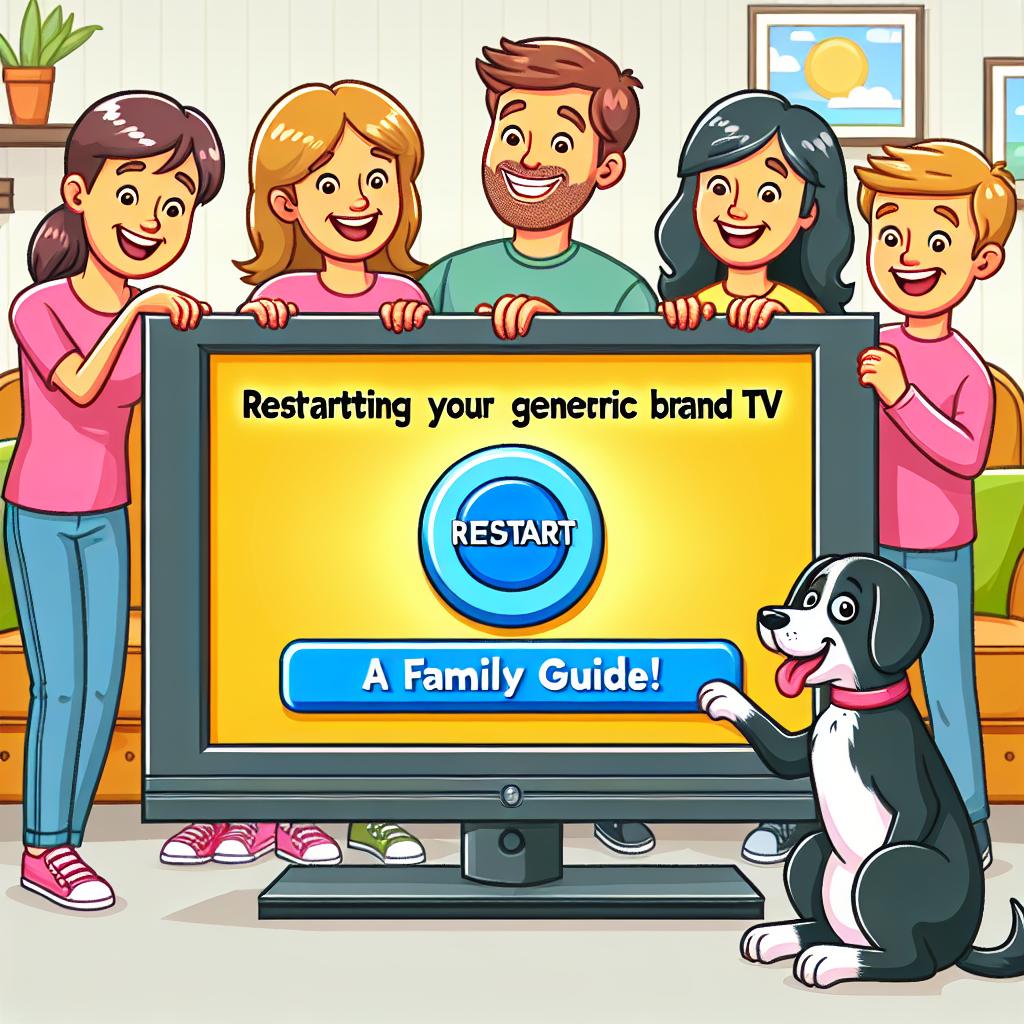If your Philips TV is acting up, you’re not alone. Sometimes, all it needs is a quick restart to get back on track. Whether it’s sluggish performance or apps not working right, this guide will walk you through how to give your TV the fresh start it needs, without any fluff or unnecessary steps.
Identifying the Need to Restart Your Philips TV
Before you go pressing buttons, it’s smart to know why you’re doing it. If your Philips TV is slow, not responding, or if apps crash more often than a toddler learning to walk, it might need a restart. However, if your TV just took a longer second to switch channels once, you probably don’t need to restart it. Learn to tell apart a bad day from a real problem.
Basic Restart: Using the Remote Control
Restarting your Philips TV with the remote is like hitting the refresh button on your day — simple and often effective. Here’s how:
- Grab your remote.
- Press the Power button and hold it for about 5 seconds. This action signals your TV to reboot.
- Wait for the TV to turn off and then back on. This might take a minute.
Note: The steps might vary slightly depending on your TV model. If in doubt, a quick check of your manual or online model-specific guide won’t hurt.
Power Cycle: The Unplugging Method
If the remote trick didn’t cut it, it’s time for the unplug method. Think of it as telling your TV to take a deep breath. Here’s what you do:
- Turn off the TV.
- Unplug it from the power outlet.
- Wait for about 60 seconds. Use this time to stretch or grab a snack.
- Plug it back in and turn it on.
This method gives your TV a more thorough refresh by clearing any residual power in the circuits.
Using the TV Menu for a Restart
Sometimes, the solution lies within the TV menu. Here’s how to navigate it:
- With your TV on, grab the remote and open the Settings menu.
- Look for an option that says Restart or Reboot. The exact wording might vary.
- Select it and confirm if prompted. Your TV will do its restart thing.
Remember, there’s a difference between restarting and resetting. Restarting is like a nap for your TV, while resetting is like erasing its memory. Choose wisely.
Advanced Troubleshooting: When a Restart Doesn’t Solve the Issue
If you’ve tried all of the above and your TV still acts like it’s forgotten its purpose, there might be a deeper issue. Here’s what you can do:
- Check for software updates. Sometimes, bugs are fixed in newer software versions.
- Look up your problem online. Chances are, someone has faced it too.
- Contact Philips support. They’re the experts, after all.
If it turns out to be a hardware issue, it’s time to call in the professionals. Don’t try to open up the TV yourself unless you know what you’re doing.
Maintenance Tips to Minimize Restart Needs
Prevention is better than cure. Here are a few tips to keep your Philips TV running smoothly:
- Regularly update the software. It’s like vaccinating your TV against bugs.
- Ensure good ventilation. Electronics don’t like getting hot any more than you do.
- Keep the app load light. Uninstall apps you don’t use to keep the memory from getting clogged.
By following these steps, you’ll likely find your Philips TV to be more reliable, saving you from frequent restarts and ensuring a better viewing experience. Remember, a little maintenance goes a long way.