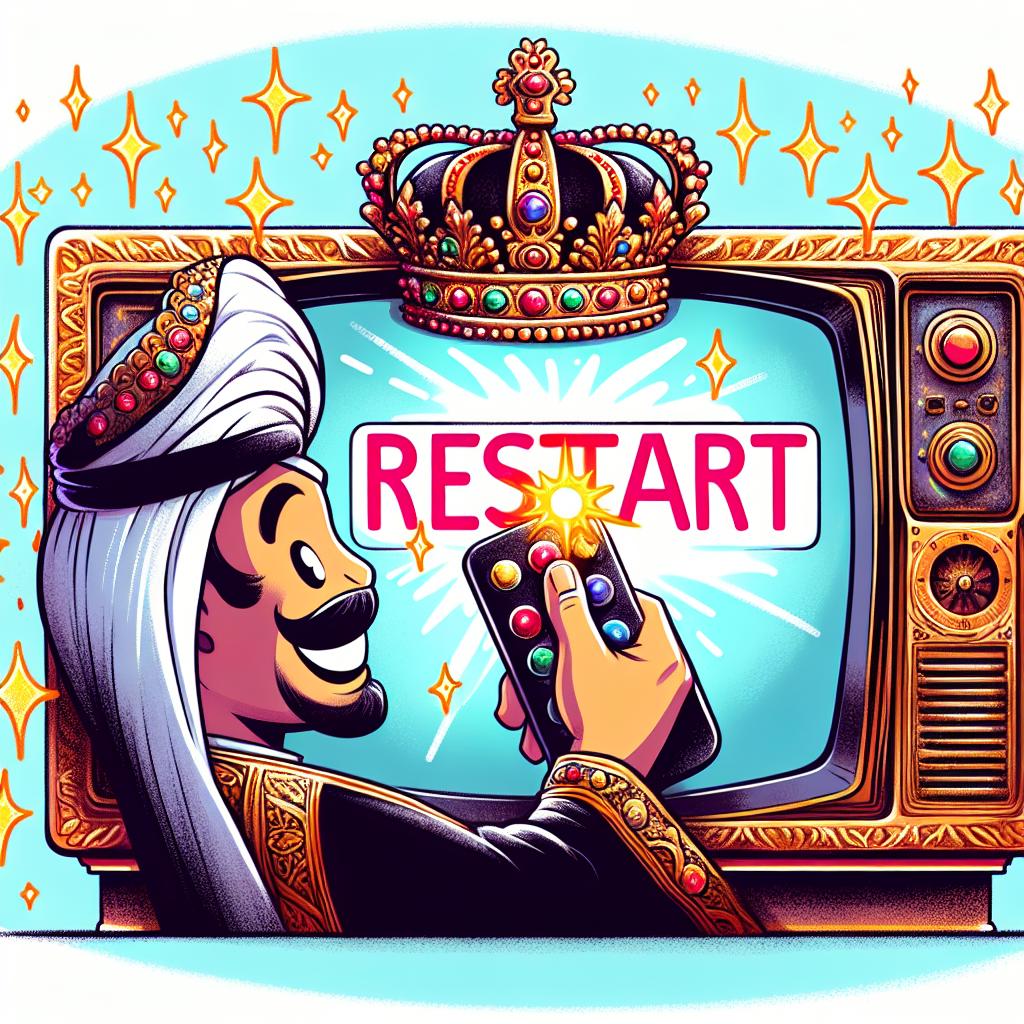Having trouble with your Haocrown TV? Whether it’s lagging apps or just acting up, restarting your TV can often fix these issues. This guide walks you through the steps to properly restart your Haocrown TV, ensuring it runs smoothly again. Let’s get your TV back in top shape without any fuss.
Identifying the Need to Restart Your Haocrown TV
Sometimes, your TV doesn’t behave as it should. Maybe it’s not responding to your remote, apps are crashing, or everything is just painfully slow. Before you start worrying about costly repairs, consider a simple restart. It’s like giving your TV a quick nap to refresh itself. But how do you know when it’s time for this? If your TV freezes, apps won’t load, or performance drags, these are clear signs. Remember, a restart is your go-to for minor glitches, while a factory reset is a more drastic step, wiping everything to start fresh. Use the latter only when necessary.
Preparing to Restart Your Haocrown TV
Before you hit that restart button, make sure you’re not interrupting anything important. If you’re in the middle of downloading updates or apps, let those finish first. Also, if you’ve got any USB drives plugged in, safely remove them to avoid data corruption. It’s all about ensuring a smooth restart without any unwanted surprises.
How to Perform a Soft Restart
A soft restart is your first line of defense. It’s easy and safe, keeping all your settings and data intact. Here’s how:
- Using the Remote: Simply press and hold the power button. Wait for the TV to turn off and then turn it back on.
- Using the Power Button: If the remote isn’t handy, you can use the physical power button on the TV. Press it once to turn off the TV, wait a moment, and press it again to turn it back on.
After the TV boots up, check if the problem’s gone. Often, this quick step is all it takes.
How to Perform a Factory Reset
If a soft restart didn’t do the trick, and you’re facing serious issues, a factory reset might be in order. But beware, this will erase all your settings and data:
- Navigate to the TV’s settings menu.
- Look for an option like “Reset,” “Factory Reset,” or “Restore to Default.”
- Confirm your choice. You might need to enter a PIN or password.
- Wait for the process to complete. Your TV will restart as a blank slate, just like when you first bought it.
Before you take this step, try to back up any important data if your TV allows it.
Troubleshooting After Restart
Restarted your TV but still facing issues? First, check your internet connection if it’s a streaming or app problem. If everything else fails, Haocrown customer support is your next stop. They can guide you through more specific troubleshooting steps or arrange for a professional to take a look.
Maintaining Your Haocrown TV for Optimal Performance
To avoid frequent restarts or resets, keep your TV in tip-top shape. Regularly update its software, clear the cache if it’s an option, and ensure it has proper ventilation to prevent overheating. Dust it off regularly, too. These simple habits can significantly extend your TV’s life and keep it running smoothly.
By following this guide, you can solve many common problems with your Haocrown TV yourself. It’s all about knowing when to perform a quick restart versus a factory reset and how to keep your TV happy and healthy in the long run.