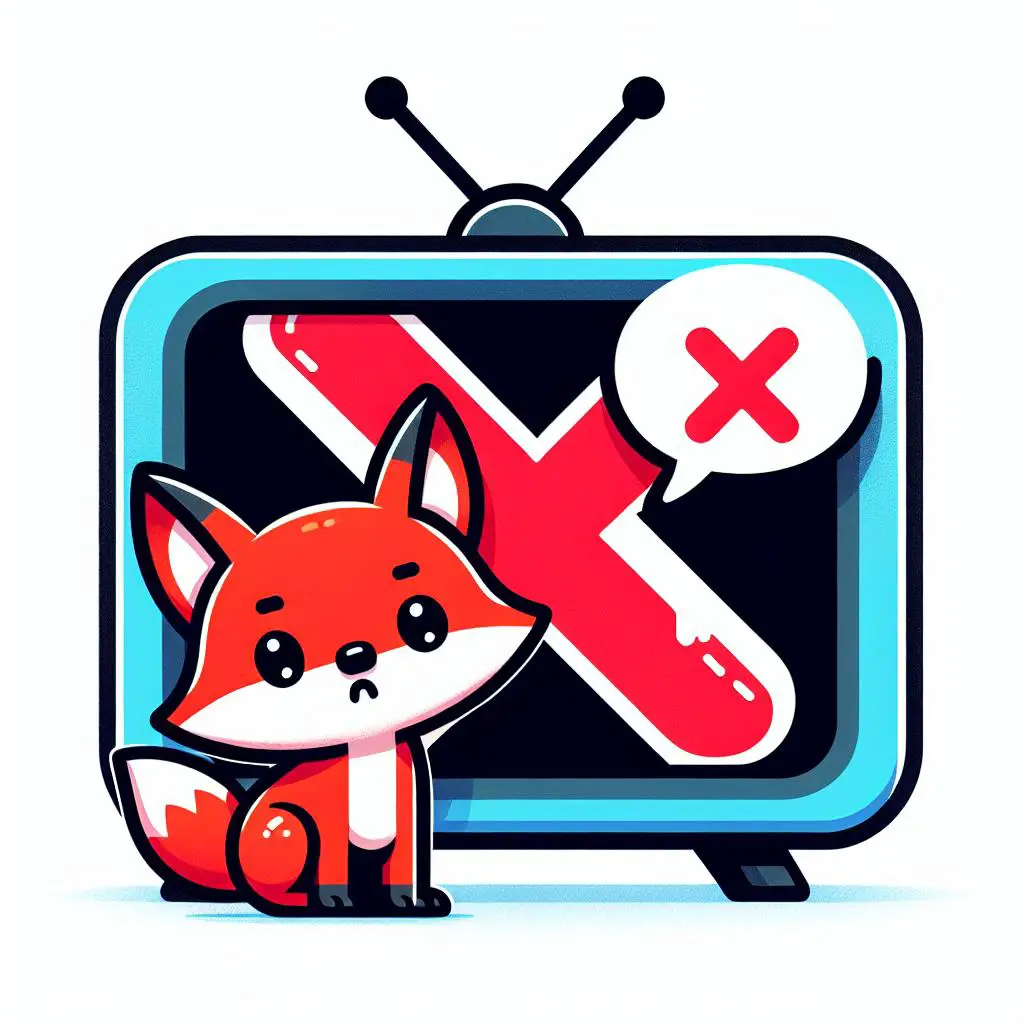Are you experiencing issues with Fox Now on your Samsung TV? Don’t worry! In this guide, we will walk you through various troubleshooting steps to help you resolve the problem and get back to streaming your favorite content without any hiccups.
1. Check your internet connection
A stable, high-speed internet connection is essential for streaming content on Fox Now. To ensure your Samsung TV is connected to the internet:
- Verify that your TV is connected to your Wi-Fi network or an Ethernet cable
- Perform a speed test using your TV’s internet browser or a separate device to check your bandwidth
- If necessary, restart your modem or router and reconnect your TV to the network
2. Verify your subscription and account details
Sometimes, issues with your Fox Now account or subscription can cause streaming problems. To verify your account details:
- Ensure that your Fox Now subscription is active and up-to-date
- Double-check your login credentials to confirm that they are correct
- Sign out of your Fox Now account on your Samsung TV and sign back in to refresh your account information
3. Update your Samsung TV and Fox Now app
Outdated software can lead to compatibility issues between your Samsung TV and the Fox Now app. To update your devices:
- For your Samsung TV, navigate to Settings > Support > Software Update > Update Now and follow the on-screen instructions
- To update the Fox Now app, go to the app’s settings on your TV and check for available updates
4. Clear cache and data for the Fox Now app
Clearing cache and data can resolve any issues caused by temporary files or corrupted data in the Fox Now app. To clear cache and data on Samsung TVs:
- Navigate to Settings > Apps > Fox Now > Clear Cache and Clear Data on your Samsung TV
- Relaunch the Fox Now app and try streaming your content again
5. Adjust video and audio settings on your Samsung TV
In some cases, video and audio settings on your Samsung TV can interfere with the Fox Now app. To adjust these settings:
- Go to Settings > Picture or Settings > Sound on your Samsung TV
- Adjust the video and audio output settings to match your TV’s capabilities
- If you’re using external speakers or a soundbar, ensure that they are properly connected and configured
6. Reinstall the Fox Now app
Reinstalling the Fox Now app can help resolve any lingering issues or corrupted files that might be causing problems. To reinstall the app:
- Uninstall the Fox Now app by navigating to Settings > Apps > Fox Now, then select Delete
- Reinstall the app from your TV’s app store, and sign in with your account details
- Test the app to see if the issue has been resolved
7. Check for known issues and outages
Sometimes, issues with Fox Now can be due to outages or known problems affecting the service. To check for these issues:
- Visit the Fox Now Help Center or social media channels to see if there are any reported outages or service interruptions
- If an outage is reported, you may need to wait until the issue is resolved by the service provider
8. Contact customer support
If you’ve tried all of the above steps and Fox Now is still not working on your Samsung TV, it might be time to contact customer support for further assistance:
- Reach out to Fox Now customer support through their website or phone helpline
- Alternatively, contact Samsung customer support for help with your specific TV model
Conclusion
By following this comprehensive step-by-step guide, you should be able to resolve most issues with Fox Now on your Samsung TV. Remember to check your internet connection and account details, update software, clear cache and data, and reinstall the app as needed. If you still encounter problems, don’t hesitate to contact Fox Now or Samsung customer support for further assistance.