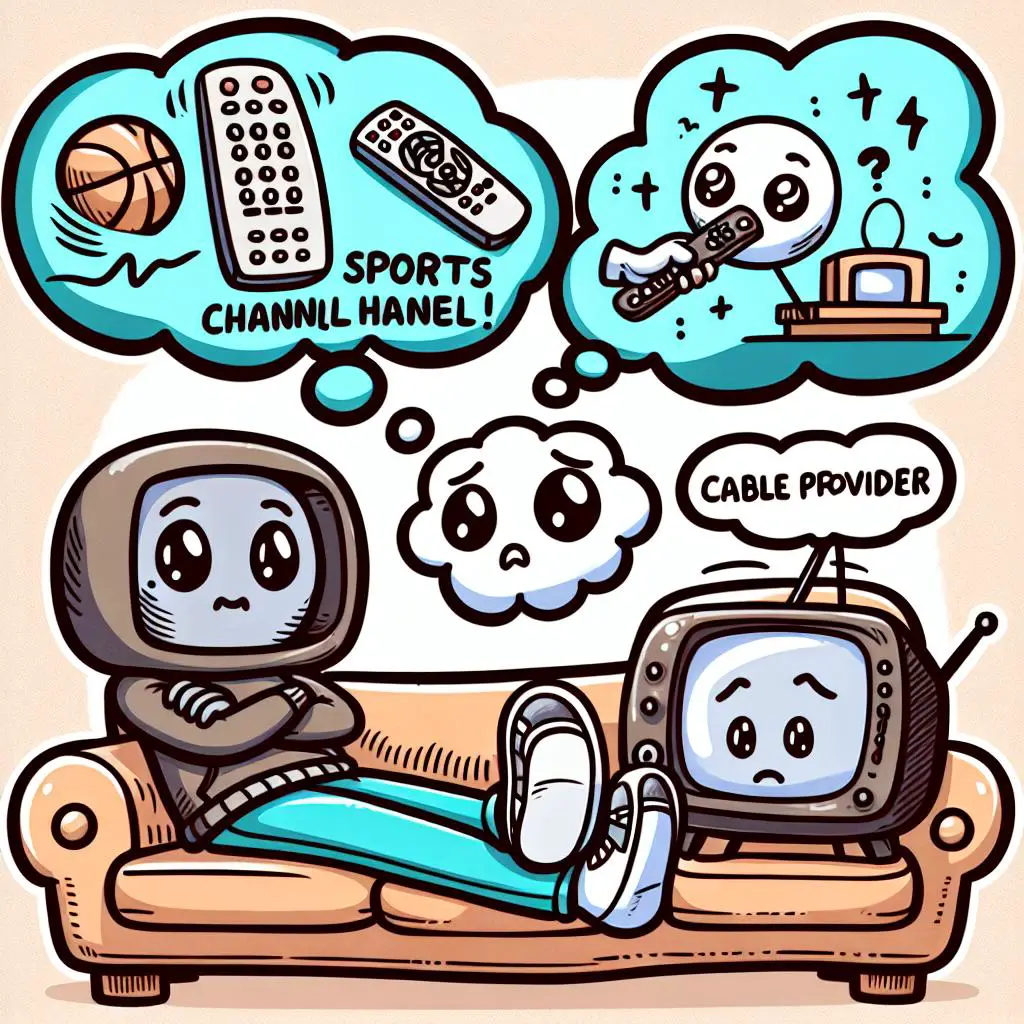Are you a sports lover struggling to watch ESPN+ because it’s asking for your TV provider details? No stress! This blog post is here to help. We’ll tackle the usual ESPN hiccups and show you how to bypass them. Stick with us, and you’ll be streaming your favorite sports effortlessly in no time!
Understanding ESPN+
To dive into the world of ESPN sports, getting to know ESPN Plus is key. Think of it as your digital passport to the vast sports content on the ESPN App. But, there’s a catch! To unlock live ESPN channels, you need an active account with a streaming service or a cable TV subscription. The app checks if you’re signed in with a TV provider, opening the door to live sports and all the networks the ESPN App offers. If your TV provider isn’t on the list, don’t worry. You can still catch ESPN3 shows online at ESPN.com, as long as you have high-speed internet from a participating provider. Want more traditional TV channels? You’ll need to connect with a cable provider. Just remember, signing up for ESPN Plus alone won’t give you access to channels like ESPN, ESPN 2, and ESPN U.
Check Your Subscription
Make Sure Your ESPN Plus is Ready to Go: Want to dive into all the sports action on ESPN Plus? First, hop into your ESPN account to see if your subscription is still running. If it’s hit the pause button, you’ll need to get it going again. And if you’re tuning in through a TV provider, double-check that your ESPN Plus access is still on track and connected to your account. Happy watching!
Check Your Internet Connection
To dive into the world of ESPN Plus and enjoy its cool features, a speedy and stable internet is your golden ticket. If your connection is more of a tortoise than a hare, causing endless buffering or loading woes, don’t fret! A simple router reset might do the trick, or hopping onto a different Wi-Fi network could save the day. Also, peek at your computer’s security software to ensure it’s not giving ESPN Plus the cold shoulder. With a reliable internet connection in check, you’re all set to explore ESPN Plus with zero hiccups!
Clear Your Browser Cache
Having trouble with ESPN Plus still nagging you for a TV provider even after trying everything? It might be time to clear your browser cache. This simple step can make a big difference. Clearing your cache means the website loads the latest version, getting rid of any old stuff that could be causing problems. Just head to your browser settings and look for the option to ‘Clear Cache’ or ‘Clear History’. After clearing it, refresh the page to see if the issue with ESPN Plus is resolved.
Check your Device
Besides the tips we’ve shared, don’t forget to check your device. Ensure you’re using the newest ESPN app and that your device can handle streaming. If everything’s updated, try turning your device off and on again. Still stuck? Reach out to ESPN Plus support for more help. They’re there to get you back to your games in no time!
Disable Ad Blockers
Having trouble watching ESPN Plus because of Ad Blockers? Here’s a quick fix: make sure all your ad-blocking tools are turned off. This includes any browser extensions – just disable them and refresh the page. Also, peek into your device’s settings to see if it blocks ads by default; this could be messing with ESPN Plus too. If you’re still stuck, try switching to a different browser that doesn’t block ads. This way, you won’t miss out on your favorite sports!
Verify Your TV Provider Subscription
Want to enjoy all your favorite shows without a hitch? Make sure your TV provider subscription is up-to-date. Just subscribed and facing issues? Here’s a quick fix: head to the app settings, disable the “TV provider” option, and log out. Then, dive back into the ESPN app, pick your TV provider, and you’re set! If problems persist, see if the service is down, give your device a restart, or clear the ESPN app’s cache for a smooth experience.
Use an Alternative Browser
Having trouble with ESPN Plus constantly asking for your TV provider info? A quick fix might be trying a different web browser. Sometimes, the browser you’re using doesn’t play nice with the ESPN app. Give Firefox, Safari, Chrome, or Edge a shot – they all work great with ESPN Plus. If that doesn’t solve it, reaching out to ESPN Plus support can help you out.
Contact ESPN Plus Support
Tried everything and still no luck with getting ESPN Plus to work? Don’t worry! The next step is simple: reach out to ESPN Plus support. They have a team ready to help you fix any problems. Whether you need help troubleshooting or you’re looking to subscribe, just give them a call at 800-727-1800. They’re there to make sure you get back to enjoying your favorite sports in no time!
Get Access to All ESPN Networks Available on the ESPN App
Before you dive into the ESPN app, make sure your TV subscription includes all three ESPN channels. If you’ve checked but the app keeps asking for your provider, try restarting it. This simple step can often fix the glitch. Still stuck? Clear your browser’s cache or switch to a different browser. If you’re out of options, don’t worry! ESPN Plus support is there to help. They’ll guide you through getting access to all the ESPN content you’re eager to watch.