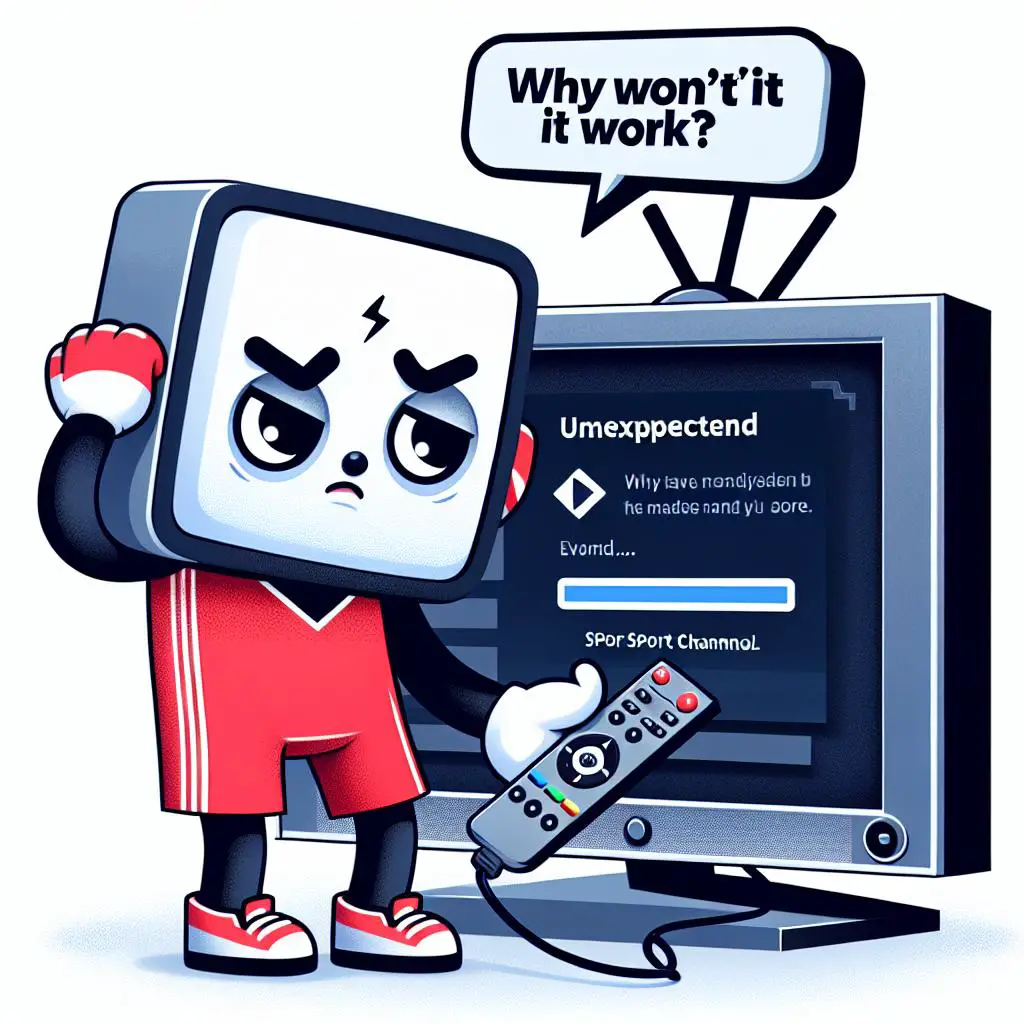Struggling to watch sports on ESPN with your Sony TV? You’re in good company. Many users face problems, from slow videos to the app crashing. But don’t worry, there’s hope! We’ve got some tips to help fix your ESPN app. Keep reading to find out how to get back to your games!
Check Device Compatibility
To start watching ESPN on your Sony TV, first, ensure your TV is compatible. While most apps run smoothly, ESPN might show you the content list but refuse to play anything — and even their support team might be puzzled! The key is to check if your TV meets the ESPN app’s minimum system requirements. If it falls short, the app won’t work, and you’ll have to explore alternative ways to enjoy your sports content.
Restart Your Device
If you’re still stuck, give your device a quick reboot. Simply unplug your TV’s power cord, pause for 30 seconds, and plug it back in. See if that gets the ESPN app up and running. If not, head over to your Smart TV’s Settings. Click on “Support,” then select “Software Update” to see if there’s an update waiting for your TV. If you find one, install it and see if that fixes the problem.
Uninstall and Reinstall the App
If restarting your device and the ESPN app doesn’t fix the problem, there’s another trick you can try. First, find the Apps section or the red tiled icon on your home screen. From there, you’ll want to uninstall the ESPN app, which removes it from your device completely. But don’t worry! You can reinstall it right after, which brings it back fresh, like it’s brand new. Once it’s back, just log in to your account, and you’re all set to enjoy streaming again.
Sign Out and Sign Back Into the App
Having trouble streaming? First, try logging out of your app and then logging back in. If you’re a fan of sports and have ESPN through your TV provider, you can enjoy watching it online at no extra cost—just make sure you’re logged in. Still stuck? Uninstall the app and reinstall it. If that doesn’t fix it, give your device a quick restart. Sometimes, exploring the PlayStation video streaming app’s menu can also do the trick.
Update the TV Software
Having trouble with the ESPN App on your Sony Smart TV? Don’t worry, updating your TV’s software might just fix it! It’s a simple process that can also be used to update other apps. Just grab your remote, hit the HOME button, and check for any updates. If you find one, go ahead and install it, then restart your TV. This easy step could be the key to getting your ESPN App running smoothly on your Sony Smart TV.
Sign Up for ESPN
If you can’t find the ESPN app on your streaming device, don’t worry! You can still get in on all the sports action. Simply head over to ESPN’s official website and sign up to create a profile. This gives you the keys to a world of sports, from live games to exciting highlights. Once you’ve set up your account, you can easily watch everything ESPN offers on your Sony TV through the app.
Download the ESPN App on Sony Smart TV
Once you’ve checked that your device works with it, getting the ESPN app on your Sony Smart TV is easy. Just open the app store and either search for “ESPN” or click here to go straight to the app. Hit “Download” to start the installation, then look for the Sony logo. Click “Install App” and choose Google Play on your TV. This simple process lets you enjoy the ESPN app on your Sony Smart TV.
Stream the ESPN Channel Live
Don’t have the ESPN app on your streaming gadget? No worries! You can still catch all the action. The top packages like ESPN, Disney Bundle, and Hulu Live have got you covered with ESPN channel access. The first time you dive into streaming, you’ll need to log in using the username and password from your TV service. Running into error messages while trying to watch live streams on ESPN.com? These pop up if there’s a hiccup connecting to your TV provider or if the service isn’t available where you are. Learn more about live streaming services.
Navigate the User Interface of PlayStation Video Streaming Apps
Exploring PlayStation’s video streaming apps is a breeze! With a user-friendly design, everything you need is right under the TV & Video tab on your PS4. Here, you’ll find both free and paid streaming services neatly gathered, ready to deliver your favorite live TV channels and on-demand shows. For those who love Spanish content, options like Fubo and Sling offer Spanish channels, and platforms such as Peacock and Hulu are packed with Spanish shows and movies. The gaming world is evolving too, with Microsoft introducing cloud gaming to Xbox Game Pass, hinting at a thrilling future for video games. Plus, if you have Hulu Live TV, you can use your login details to access live ESPN coverage through the ESPN App, connecting you directly to ESPN networks.
Troubleshoot Other Issues with ESPN App on Sony TV
Having trouble with the ESPN app on your Sony TV? Don’t worry, there’s a lot you can do to fix it. First off, try clearing out some data from your TV. It’s like giving your TV a mini spring clean, and it can often kick those errors to the curb. If that doesn’t do the trick, think about resetting your TV back to its original settings. Got a PlayStation? Use it to check out the video streaming apps there. Still no luck? You might need to sign up for ESPN to catch live channels. Or, a simple fix could be to reinstall the ESPN app on your Sony Smart TV. Sometimes, a fresh start is all your app needs!