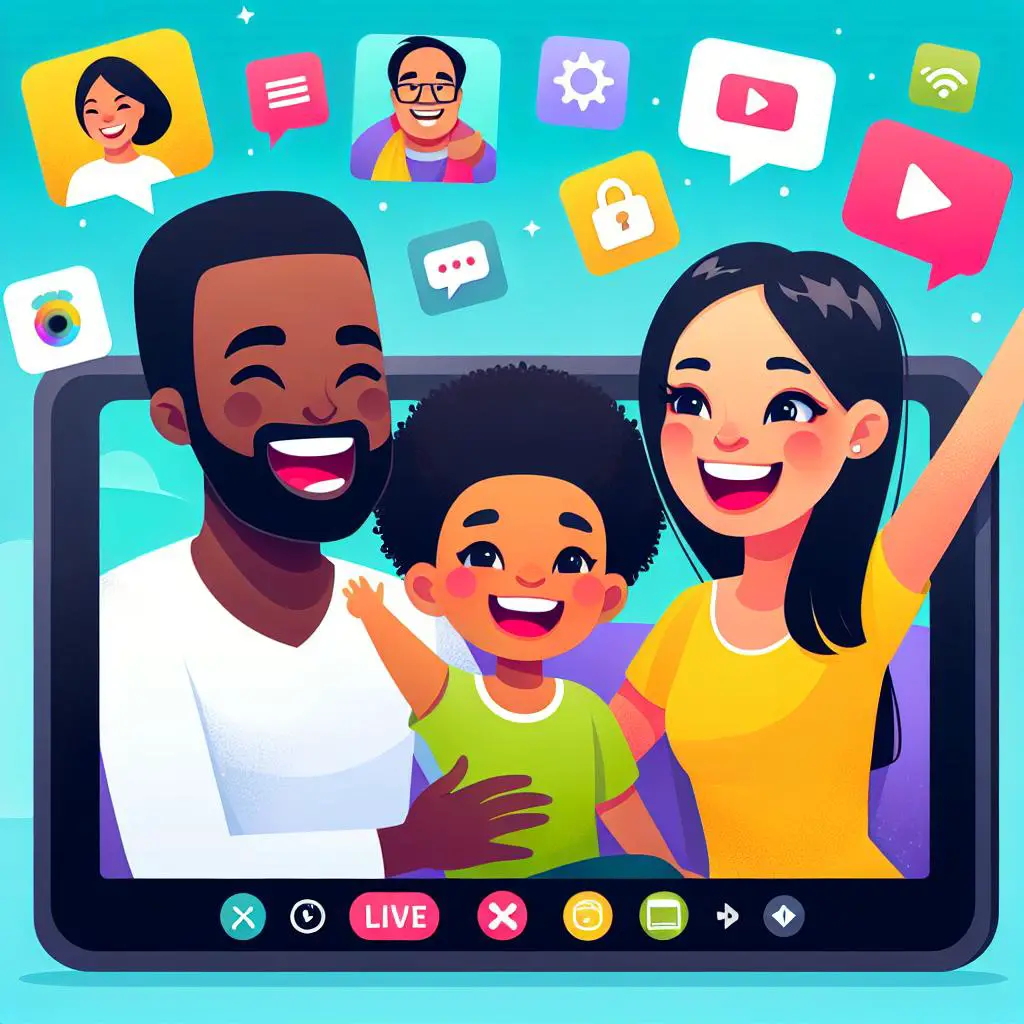Want to keep in touch with loved ones using your Echo Show? From video calls to audio chats, there’s a bunch of cool apps that pair perfectly with it. In this blog post, we’re diving into the top five video call apps for the Echo Show. Get ready to connect in the best way possible!
1. Overview of Echo Show Video Call Capabilities
Discover the magic of video calling with Echo Show! This smart device lets you connect face-to-face with friends and family, whether it’s a one-on-one chat or a lively group hangout. You can call anyone with an Echo Show, or use popular apps like Skype and Zoom for group video calls. Don’t forget, you can also make voice calls to anyone who has the Alexa app. Plus, joining group video calls is a breeze – just ensure everyone’s set up for video. Dive into the world of Echo Show and make every call an adventure!
2. Making Video Calls with Echo Show
Got your Echo Show? Great! Let’s dive into making video calls. It’s easy! Your Echo Show can call other Echo devices or connect with apps like Skype and Zoom. Just a few clicks and you’re set to have a face-to-face chat with your loved ones. Ready to see how? Let’s get started.
3. How to Make Video Calls with Echo Show
Setting up your Echo Show for video calls is a breeze! Once everything is ready, all you have to do is tell Alexa to call someone. Just say, “Alexa, call [name of your friend],” and your Echo Show will start the call. If your friend uses the Alexa app, you’ll both be connected for a video chat right away. Want more options? The Echo Show lets you use Skype and Zoom too. Just make sure your contacts have accounts. To hop onto a group video call, just tell Alexa to join the call by its name. Plus, you can easily control your video privacy during the call. Simply say “video on” to show your face or “video off” to hide it. It’s that simple and fun!
4. Google Home vs. Amazon Echo Video Calls
Are you curious about how Amazon Echo and Google Home stack up for video calling? Both have their perks, tailored to what you’re looking for. With Amazon Echo, you can video chat with anyone who’s got the Alexa app on their phone or another Echo gadget. On the flip side, Google Home lets you make video calls if you own a Nest smart display, using the Google Home app. Your friend or family member needs to have an Alexa-enabled smart display or the Amazon Alexa app with video calling turned on. The top picks for smart displays are the Amazon Echo Show 8 (2nd Gen) and the Google Nest Hub Max. They boast large screens perfect for watching TV, following recipes, and more. But, it’s important to note you can’t make video calls directly between an Amazon Echo and a Google Home device. Whichever you choose, you’ll find it super easy to keep in touch with those you care about!
5. Knowing When You Are Being Called
Got your Echo Show all set up? Great! Now, let’s make sure you never miss a call. When someone’s trying to video call you, your Echo Show will show their name big and bold on the screen. Want to pick up? Just hit the green “Answer” button or, even cooler, just say “Alexa, answer call” and start chatting. It’s that easy to stay connected!
6. What You Need to Make a Video Call with Echo Show
Want to start making video calls with your Echo Show? Here’s what you need: an Echo Show (choose from models 5, 8, 10, or the latest one) and a free Amazon Alexa account. The person you’re calling needs to have the Alexa app on their device, too. They can even use an Echo Show! And guess what? You can also make and receive calls using the Google Home app on a Nest smart display. Once you have all these, you’re ready to dive into video calling with your Echo Show!
7. Echo Show-to-Echo Show Video Calls
Discover the magic of video calling with Echo Show! If you’ve been wondering how to use this cool feature, it’s simple. Both you and the person you want to call should have an Echo Show. Plus, make sure you’ve got the Alexa app ready to go on your device. Ready to start? Just say “Alexa, call [person’s name],” and voilà! You’ll be chatting face-to-face with your loved ones in no time. Dive into the world of video calls with Echo Show and stay connected in the most fun way!
8. Joining Group Video Calls with the Echo Show
Excited about making video calls with your Echo Show? Guess what – you can step it up by joining group video calls too! Simply tell your device, “Alexa, call [group name],” and you’re in. Prefer using your phone? No problem. Open the Alexa app, tap the Communicate tab, and select the group you want to chat with. And there’s more! With Zoom for Home, your Echo Show 8 or 10 turns into a meeting room. Just say, “Alexa, start a meeting,” and kick off your meeting effortlessly. Get ready to connect like never before!
9. Turning Video On and Off During a Call
Did you know you can easily control your camera during a video call on the Echo Show? It’s super simple! If you’re chatting from one Echo Show to another, just tap the screen to switch your camera off or on. You can even tell if the person on the other end is using their camera. And guess what? If you’re on apps like Skype or Zoom, you don’t even have to touch the screen. Just say, “Alexa, turn off my video” or “Alexa, turn on my video” to control your visibility. It’s a fantastic way to choose when you want to be seen or stay unseen.
10. Troubleshooting Tips for Making Video Calls with Echo Show
9. Turning Video On and Off During a Call
Having trouble with video calls on your Echo Show? Don’t worry, there’s a fix! First, check if the person you’re calling has their camera on. Next, take a look at your internet connection and try restarting your Echo Show. If that doesn’t do the trick, reset your device and try calling again. Still stuck? It might be time to get some help from Amazon’s customer support team. They’re there to assist you!