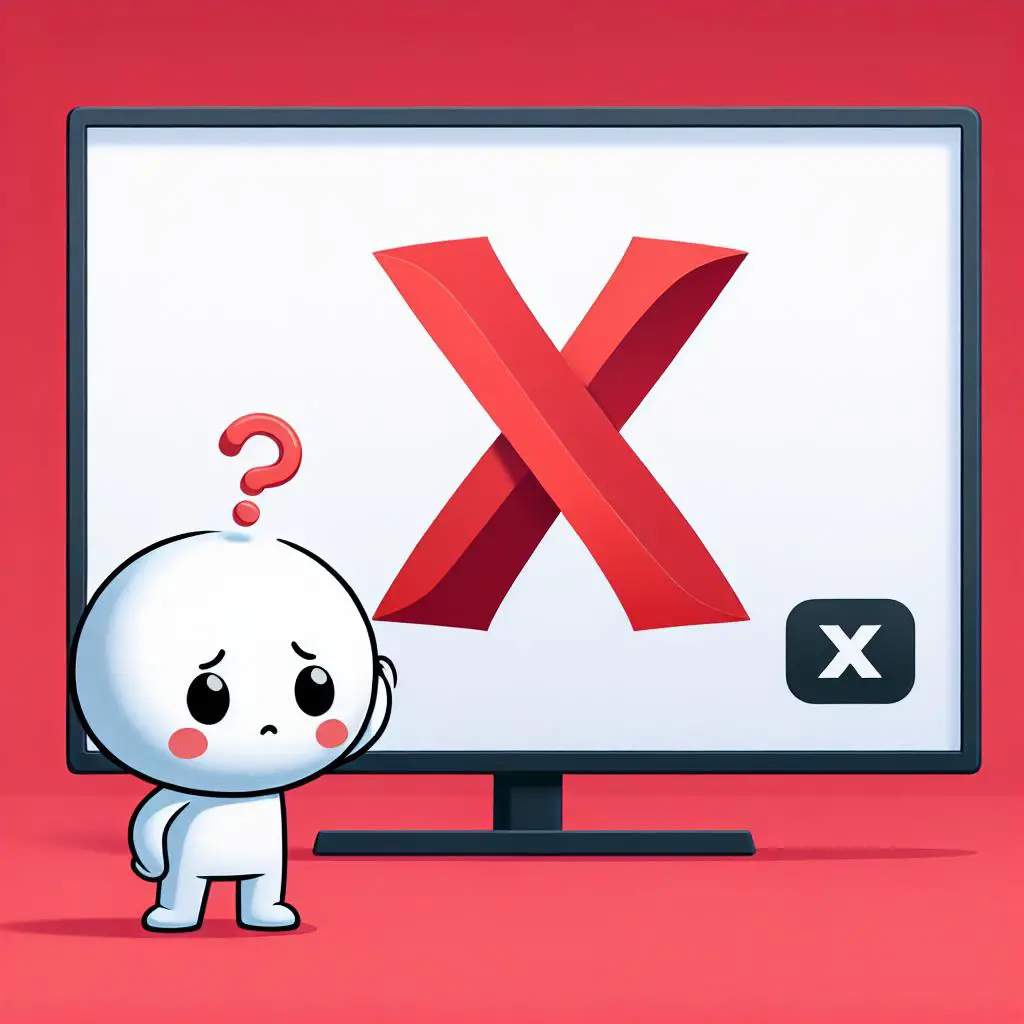Having trouble with Amazon Prime Video on your Vizio TV? No stress! This guide will take you step-by-step to fix the issue, so you can enjoy your favorite shows and movies smoothly again.
1. Check your internet connection
To enjoy Amazon Prime Video smoothly on your Vizio TV, make sure it’s hooked up to a fast and reliable internet connection.
- Verify that your TV is connected to your Wi-Fi network or an Ethernet cable
- Perform a speed test using your TV’s internet browser or a separate device to check your bandwidth
- If necessary, restart your modem or router and reconnect your TV to the network
2. Verify your subscription and account details
Having trouble streaming? Check your Amazon Prime Video account details to solve the issue.
- Ensure that your Amazon Prime Video subscription is active and up-to-date
- Double-check your login credentials to confirm that they are correct
- Sign out of your Amazon Prime Video account on your Vizio TV and sign back in to refresh your account information
3. Update your Vizio TV and Amazon Prime Video app
Keep your Vizio TV and Amazon Prime Video app in sync! Update your devices to avoid any compatibility headaches.
- For your Vizio TV, navigate to Menu > System > Check for Updates and follow the on-screen instructions
- To update the Amazon Prime Video app, go to the app’s settings on your TV and check for available updates
4. Clear cache and data for the Amazon Prime Video app
If you’re having trouble with the Amazon Prime Video app on your Vizio TV, it might be due to junk files or messed-up data. Sadly, Vizio TVs don’t let you clean out these files for each app directly. But, don’t worry! There’s a trick you can use to fix this:
- Perform a power cycle by turning off your Vizio TV, unplugging it for at least 30 seconds, then plugging it back in and turning it on
- If issues persist, you may need to perform a factory reset on your Vizio TV, but be aware that this will erase all your settings and app data
5. Adjust video and audio settings on your Vizio TV
Sometimes, your Vizio TV’s video and audio settings can mess with Amazon Prime Video. Here’s how to tweak them:
- Go to Menu > Picture or Menu > Audio on your Vizio TV
- Adjust the video and audio output settings to match your TV’s capabilities
- If you’re using external speakers or a soundbar, ensure that they are properly connected and configured
6. Reinstall the Amazon Prime Video app
Having trouble with Amazon Prime Video? A quick reinstall can fix glitches or corrupt files. Here’s how to do it:
- Uninstall the Amazon Prime Video app by navigating to the app on your Vizio TV, pressing and holding the OK button, then selecting Remove App
- Reinstall the app from your TV’s app store, and sign in with your account details
- Test the app to see if the issue has been resolved
7. Check for known issues and outages
If Amazon Prime Video isn’t working, it might be down. Check if there are any known problems or outages.
- Visit the Amazon Prime Video Help Center or social media channels to see if there are any reported outages or service interruptions
- If an outage is reported, you may need to wait until the issue is resolved by the service provider
8. Contact customer support
If you’ve followed all these tips and Amazon Prime Video still won’t play on your Vizio TV, it’s probably time to reach out to customer support for more help.
- Reach out to Amazon Prime Video customer support through their website or phone helpline
- Alternatively, contact Vizio customer support for help with your specific TV model
Conclusion
With this easy-to-follow guide, fixing Amazon Prime Video on your Vizio TV should be a breeze. Start by checking your internet and account details. Then, update your software, clear cache and data, and reinstall the app if necessary. If issues persist, don’t worry! Reach out to Amazon Prime Video or Vizio customer support for more help.