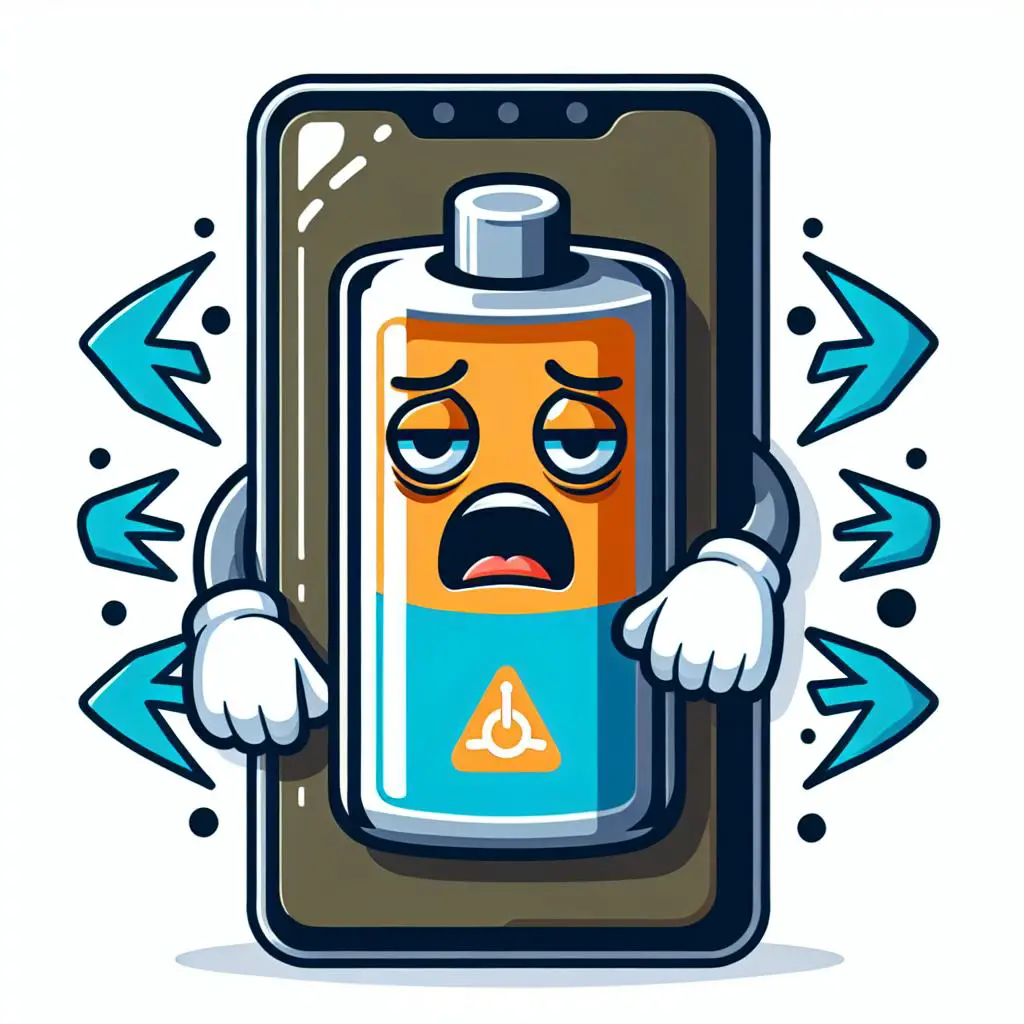Is your Android phone losing charge too fast because of the Alexa app? You’re in good company! Many face this issue, but fear not, we have four simple solutions to prevent the Alexa app from draining your battery. Eager to find out how? Let’s dive in!
Solution 1: Disable Guest Mode
Is your Android’s Alexa a battery hog? Turn off guest mode to save power.
- Open the Alexa app on your Android device.
- Tap on the More tab in the lower-right corner.
- Select “Settings.”
- Select “Your Profile & Family”.
- Scroll down and tap on “Guest Connect.”
- Toggle the switch to the off position.
Solution 2: Force the App to Stop
Improve your Android’s battery! Shut the Alexa app after use. Check our easy guide to learn how!
- Go to your Android device’s settings.
- Tap on “Battery.”
- Find the Alexa app in the list of apps using battery and tap on it.
- Tap on the “Force Stop” button.
Solution 3: Contact Amazon Customer Service
Is your Android phone losing battery quickly due to the Alexa app? Don’t worry! Amazon Customer Service can help. Discover how to reach out to them easily.
- Go to the Amazon website on your computer or mobile device.
- Click on the “Help & Customer Service” tab.
- Select “Alexa” from the list of products.
- Click on the “Contact Us” button.
- Choose the chat or call option and follow the instructions to reach a customer service representative.
Solution 4: Check if “Enable Alexa Hands-Free” is Enabled
Is your Android phone dying fast? Turning on “Enable Alexa Hands-Free” in the Alexa app might be the culprit. Find out how to check:
- Open the Alexa app on your Android device.
- Tap on the More tab in the lower-right corner.
- Select “Settings.”
- Scroll down and tap on “Device Settings.”
- Find the option for “Enable Alexa Hands-Free” and toggle the switch to the off position if it’s enabled.